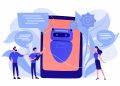Every digital device will, at some point, experience storage issues. Daily, we generate excess and unnecessary content on our Macbooks, accumulating in our cache files. It is these accumulated files that form “other volumes” on Macbooks.
Macbook users cannot easily detect Other volumes of storage. It is usually under “system data,” which contains junk and regular files. That is enough for users to regularly check and clean out Other Volumes storage.
Before we venture into clearing out Other Volume storage, let us explain what Other Volume is and where you can find it.
What Is Mac’s Other Volume Storage?
For ease of use, Mac producers created categories for files, like audio, images, applications, etc. Files that do not fit into these categories are labeled “Other Volume.” These Other volumes consume valuable storage space, which can decelerate your Mac’s performance.
Here are examples of Other Volume files for you to consider;
| Category Name | File Type |
| Documents | PDF, .psd, .doc |
| macOS system and temporary files | browser cookies, system logs, document versions, and application cache |
| Cache Files | user cache, browser cache, and system cache |
| Disk images and archives | .zip and .DMG files |
| App plugins and extensions | files that help customize apps and web browsers |
To check the amount of available storage space, you should do the following;
1. On the top left-hand corner, open the Apple menu
2. Click on About this Mac>storage
Where Do You Find Mac’s Other Storage?
You will find Other Volumes on your Mac if you look through your Library. Your MacOS stores all application components and widgets, including other cache archives.
Here is how to find and clear out Other Volumes storage;
1. Open Finder on your Mac >Go> at the top menu, go to Folders
2. Copy and paste the path: ~/Library/Caches
Although those files may appear small, they can consume your Mac’s storage space.
Clearing Other Volumes On Your Mac
You can go through every category of Other Volume storage and clean it out, or you can find the file with the most significant storage space like documents, cache, or extensions, and remove those.
Instead of manually removing Other Volumes, you can try any one of the external apps that there are available on the market. Most external apps are an all-in-one utility that removes junk files, frees up space, optimizes your Mac’s performance, and much more.
You can download any specific app suitable for your Macbook. The app will scan your Mac for unwanted files and other clutter, which will allow you to delete them.
However, if you prefer manually cleaning out Other Volume folder, listed below are three methods to clean out Other Volumes in your documents, cache files, and app extensions file.
Documents
Large documents, like books, can considerably consume your storage space and slow down your Mac. You can save them on an external hard drive or remove them if unused.
To remove unwanted documents on Other Volume storage;
· Press Command F
· Click on This Mac
· Click on the dropdown Field menu and select Other
· The Search Attributes window leads you to the File Size and File Extension
· You can input various document file types (pdf, .pages) and file sizes to find more significant documents.
· Review the items listed and remove the unwanted items.
Cache Files
To clean out cache files, you must;
· Navigate>Go>Folder
· ~/Library/Caches and click Go
· Click on the Hold option and drag the Cache folder to your desktop as a precautionary measure.
· Drag all files into the Trash folder
· Empty your Trash bin
App Plugins And Extensions
Unfortunately, app adds on and extensions fall into the Other Volumes category and to preserve your Mac’s storage, you must remove the add-ons and extensions.
To remove Chrome extensions;
· Open your Chrome browser
· On the top right-hand corner, click on the three dots
· Click on More Tools and then on Extensions
· You can disable or remove the extensions you no longer use.
Final Thoughts
Removing Other Volumes on your Mac is useful to free up space on your operating system. However, removing volumes not critical to your system’s overall functioning is essential. With this in mind, you should always ensure you back up your data before you attempt to clear out your Other Volumes storage. You must also remember to follow the correct process for clearing out critical other volumes.
If you are uncertain about what to do, it is best to contact someone with knowledge and experience in this field.